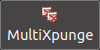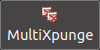Before you can take advantage of Xpunge's functionality
you will have to configure its preferences.
You can do this through the wrench icon in the Extensions tab of the Add-ons Manager (accessible through the "Add-ons and Themes" menu entry).
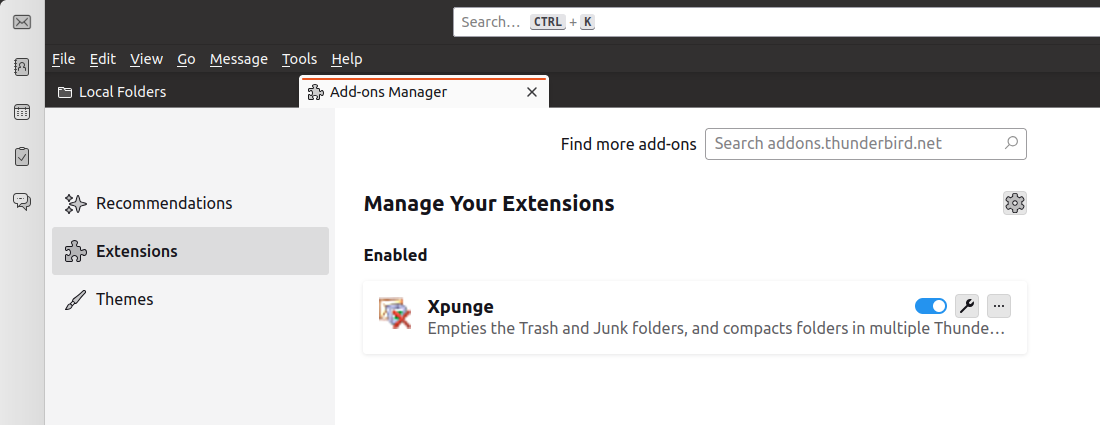
The "Xpunge Preferences" window contains four tabs, labelled "Xpunge", "MultiXpunge", "Timer"
and "Settings".
The "Xpunge" tab contains three checkboxes that control the "Empty Trash Folder", the "Empty Junk Folder(s)" and
the "Compact Folders" actions. The idea behind this extension ever since its conception
was to use all actions, however they have been made optional for more flexibility.
The checkboxes for Trash and Compacting are selected by default, whereas the checkbox for Junk is unselected (turned off) by default.
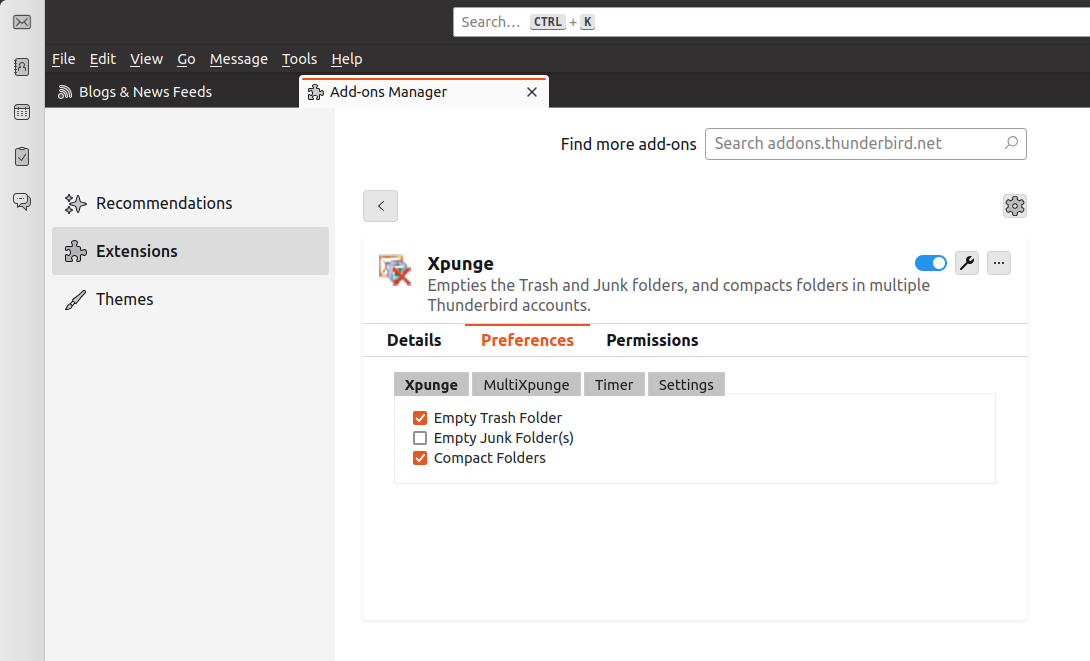
The "MultiXpunge" tab has two sections, one for selecting accounts that will have
their Trash Can and/or Junk folders emptied and another one for selecting accounts/folders that will be compacted.
The tree for emptying Trash/Junk is always populated with all the accounts set up in Thunderbird and for each
account there are checkboxes to select which folders to empty.
The drop-down list on the bottom right side contains the complete folder tree
of all the accounts set up in Thunderbird and using the buttons you
can add and remove whole accounts or individual folders from the list on its left.
This list does not contain any entries by default so you will have to configure it
before compacting.
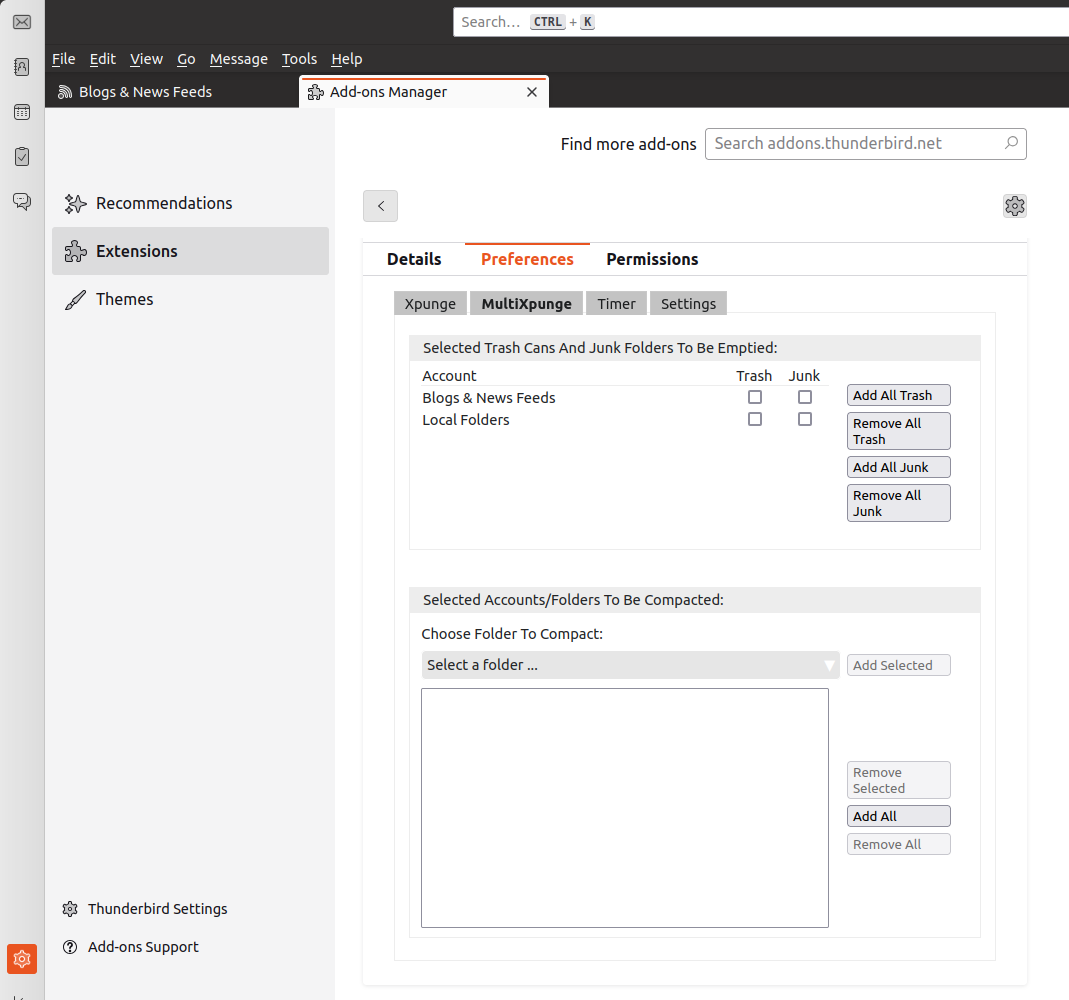
To select a folder to be emptied, just check the corresponding checkbox.
To add an account/folder to the compacting list, select it from the drop-down list to the right and click the
"Add Selected" button.
You will have to expand the drop-down list and select an account/folder for the "Add Selected" button to become enabled.
When an account is selected for compacting, " (whole)" is inserted
after its name in the list,
whereas a folder is displayed separated by " / " from the name of the parent account (e.g. Local Folders / Deleted).
Nothing prevents the user from selecting a whole account and also selecting individual folders from that account.
No checks are done during compacting either, so in the case just described, the selected folders would be compacted twice.
It is up to the user to avoid this simple redundancy.
You are not allowed to add the same account (or folder) more than once.
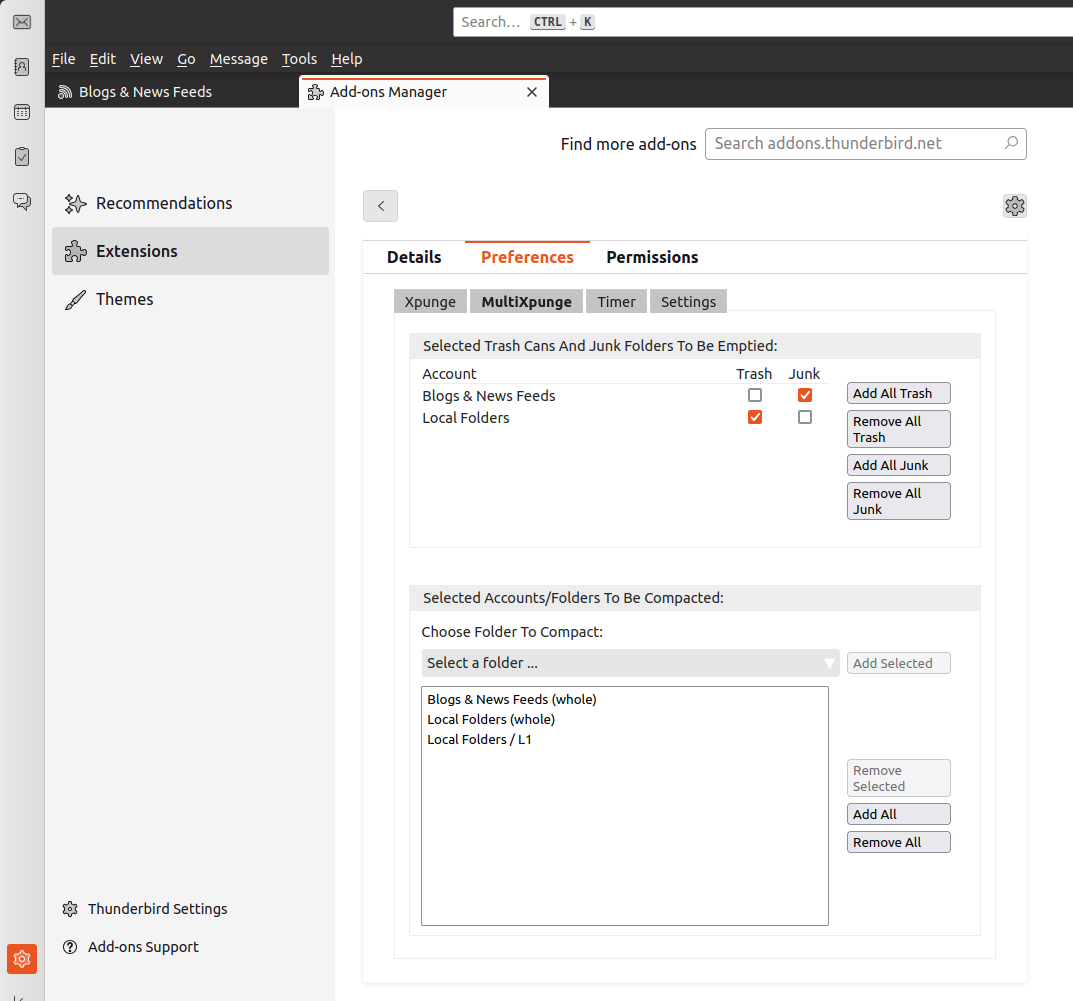
To stop a folder from being emptied, just uncheck the corresponding checkbox.
To remove an account/folder from compacting, select the corresponding row from the list on the left side
and click the "Remove Selected" button.
The list does not allow deleting multiple entries. You might be able to select multiple entries, but only the first one will be deleted.
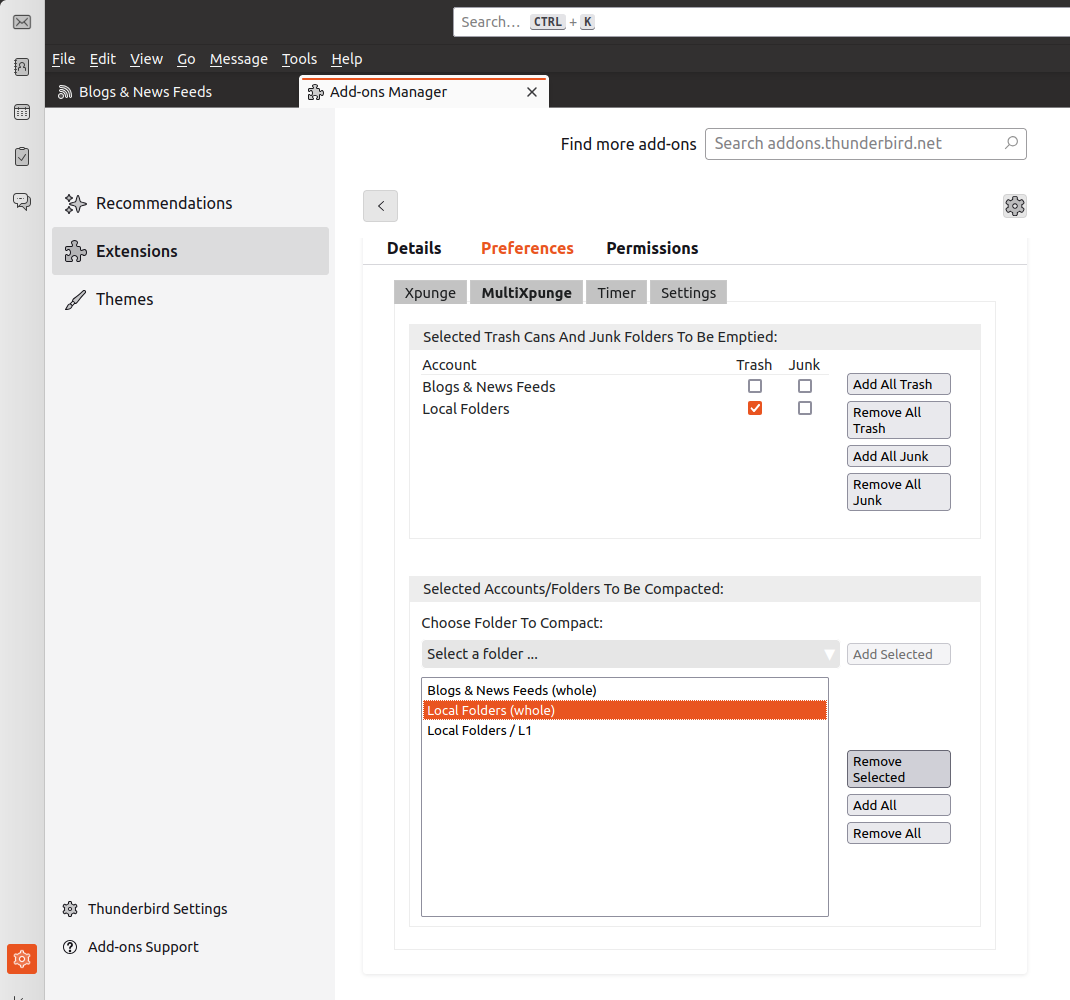
For the emptying functionality, there are buttons labelled "Add All Trash", "Add All Junk", "Remove All Trash" and "Remove All Junk",
which allow you to check or uncheck all the corresponding checkboxes at once.
For compacting, there are buttons labelled "Add All" and "Remove All" that allow the user to add or remove all the accounts from the
list. The entries added to the "Accounts/Folders To Be Compacted" list consist of a single entry for each available account (currently denoted as "whole").
Only the accounts that do not already exist are added. If the list already contains folder entries, these entries are not removed.
The buttons for the emptying functionality are always enabled, whereas the ones for compacting become enabled/disabled according to where the user clicks on the window.
All accounts/folders are processed in the order they have been added to the respective list.
The "Timer" tab controls the timer feature, which is completely detached from the functionality
of the "MultiXpunge" button. This means that regardless of whether you are interested in the timer or not,
you can just continue using the "MultiXpunge" (and the "Xpunge") button as usual. The timer feature is
disabled by default.
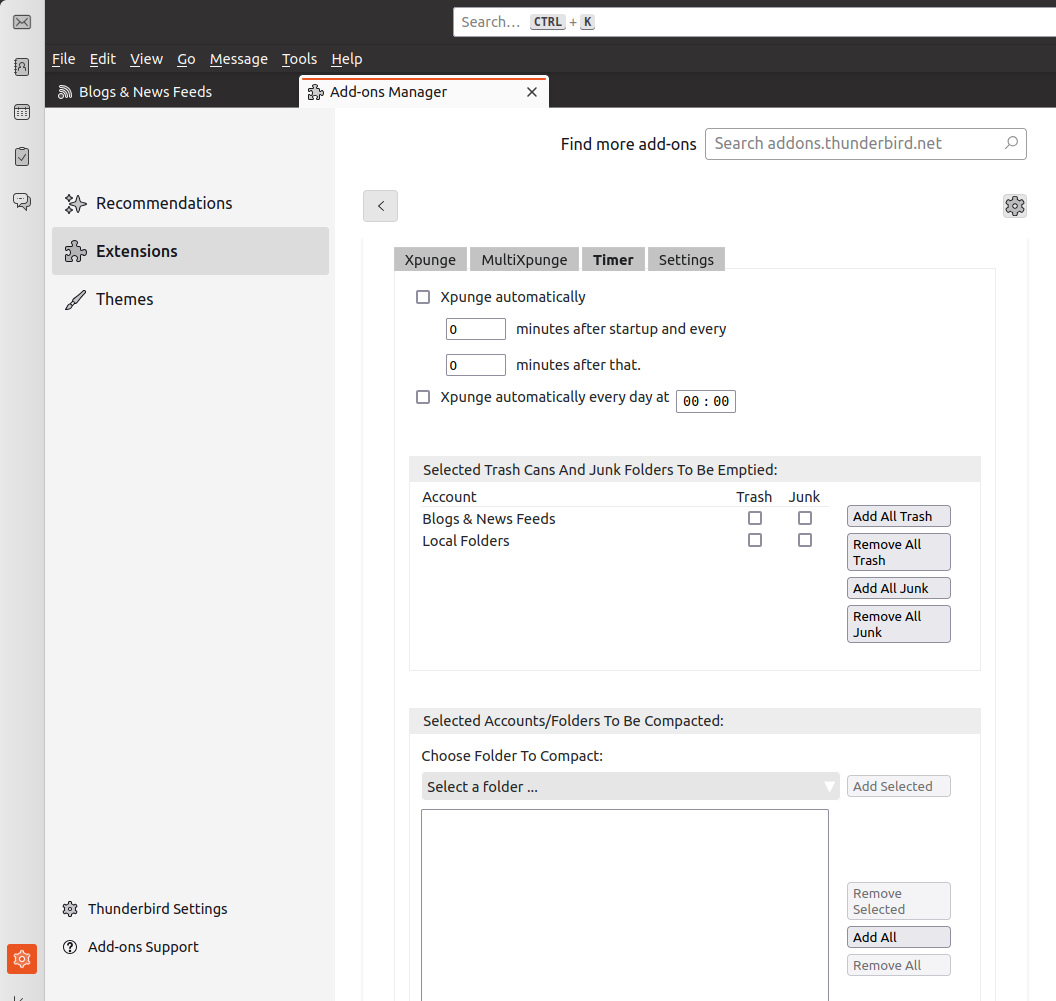
The configuration is similar to that of the "MultiXpunge" tab, so you will first have to manually
add some accounts in order for the timer to actually do something. As mentioned above, the accounts
you add here are not connected in any way to the accounts you have configured the "MultiXpunge" button to process.
There are two extra elements in the "Timer" tab. They are checkboxes that actually control the timer, since the timer is
activated/deactivated by them. They are unchecked by default and they actually remain disabled until
at least one account/folder has been added to one of the two lists on the left.
The "Xpunge automatically ... minutes after startup ..." checkbox will be referred to as the "relative" timer
and consists of two components, in the form of textboxes: an interval
for the first expunction and an interval for
subsequent expunctions, both defined in minutes. The intervals can be any integer from 0 to 99999 (which
should be more than enough). If both intervals are larger than zero, say 1 and 30, then an expunction will
occur 1 minute after the Thunderbird startup, and then an expunction will occur every 30 minutes after that,
so at 31, 61 minutes and so on after Thunderbird startup. The user can select to expunge only once per session,
by setting the second interval to 0 and the first interval to the desired number. If the first interval is 0
and the second one non-zero, say 30, then an expunction will occur every 30 minutes after Thunderbird startup,
so at 30, 60 minutes and so on. If both intervals are 0, no expunction will happen.
Note that when compacting large accounts, 1 minute may not be enough
time for compacting to finish, so it is up to the user to define a reasonable interval for the timer.
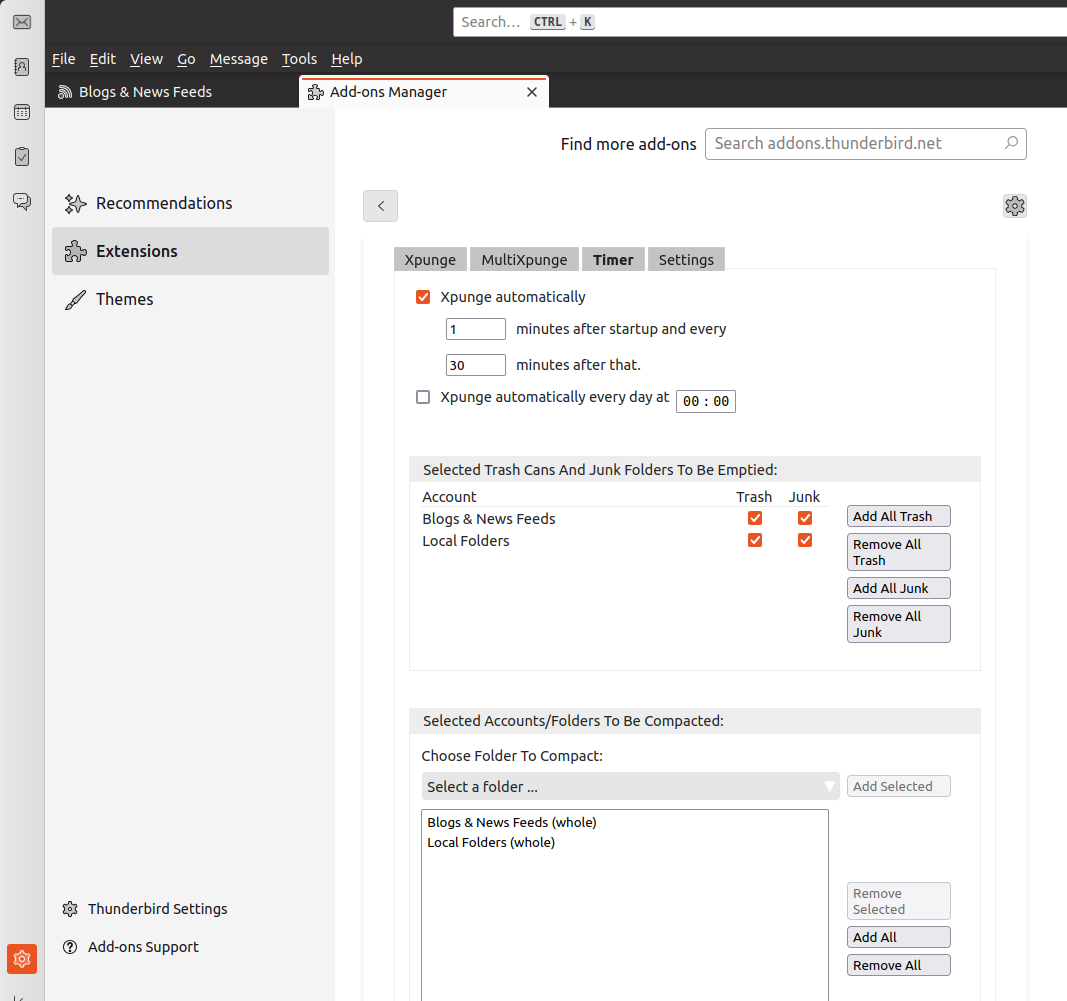
The "Xpunge automatically every day at ..." checkbox, also known as the "absolute" timer,
can be used to define a specific time of the day when expunction should occur.
The time is defined in 24-hour format using the corresponding input fields for the hour and the minute.
This timer feature is completely separate from the "relative" timer,
so they can both be set at the same time. No check is performed for times that overlap.
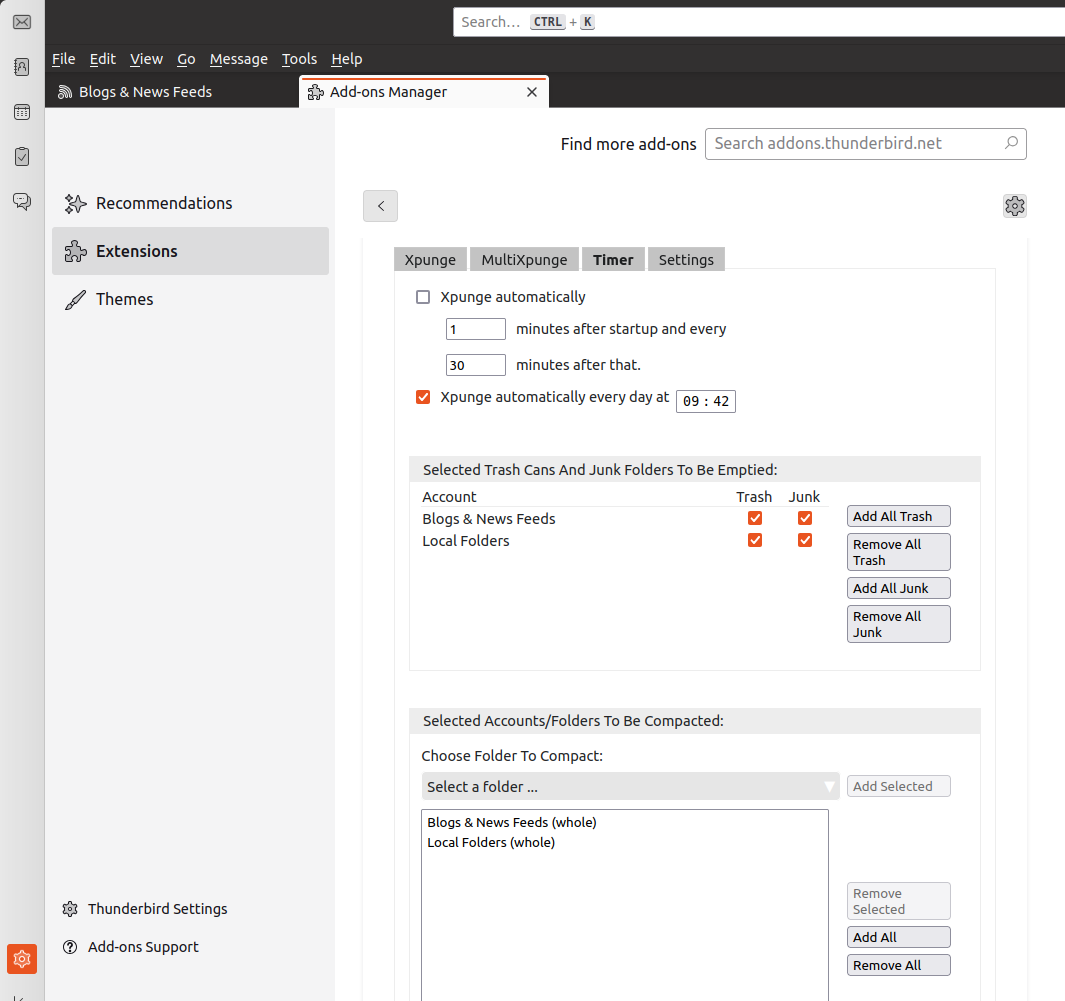
The "relative" timer has been implemented in such a way that only the second interval has a "positive" effect
on the current Thunderbird session. This means that changing the first interval through the preferences
will not have any effect on the current session, unless it is set to 0, in which case the first expunction
will not occur if it has not already done so. On the other hand, changing the second interval has both
a "negative" (when set to zero) and a "positive" (when set to a positive integer) effect on the current
session, and in the latter case the minutes start counting either right away or after the first
expunction (if it has not occurred yet). The "absolute" timer has been implemented in such a way that changing
the defined time takes immediate effect in the current Thunderbird session, so no restart is required.
The timer can be disabled for the duration of the current session through the "Timer" sub-menu of the Xpunge menu.
So the "Disable Relative Timer" menu item overrides
the "Xpunge automatically ... minutes after startup ..." checkbox
in the preferences window until Thunderbird is restarted.
Similarly, the "Disable Absolute Timer"
menu item overrides the "Xpunge automatically every day at ..." checkbox
in the preferences window until Thunderbird is restarted.
Note that these menu items act only as "disable" options. When they are selected (checked) and the corresponding
checkbox in the "Timer" preferences is also checked, the
corresponding timer will be stopped. However, when they are deselected, the corresponding timer will not start
running unless the corresponding checkbox in the "Timer" preferences is checked.
There are a few facts about the behaviour of both the "relevant" and the "absolute" timer
that you should keep in mind. The "relative" timer (its second interval) does not start running at the time it is set up through the
preferences (i.e. when the preferences are saved). It runs for the first
time after the specified interval has passed.
The same thing happens when the "Disable Relative Timer Relative Timer" menu
item is deselected. If the checkbox in the preferences is checked, the timer will start running after
the specified interval. A similar thing also happens when Thunderbird is first started if the checkbox
in the "Timer" preferences is checked. The timer is set up immediately but does not run immediately.
Instead, there is a delay equal to the specified interval before it runs for the first time.
Also note that due to the way both timers are implemented, there might be a delay of (at most) one minute,
compared to the defined time, before expunction occurs.
The "Settings" tab currently contains two sections, one for Xpunge and one for
MultiXpunge. The only option currently available is to enable a confirmation dialog when Xpunge or MultiXpunge is called. There is
no confirmation dialog option for the timer feature. The confirmations are a precautionary measure
in case the MultiXpunge button is pressed by mistake or the menu items are selected by mistake. Both options are disabled by default so that they do not
interfere with the setup of previous Xpunge releases, but any user who wishes to enable them can easily do so here.
NOTE:
Thunderbird has its own default confirmation prompt popping up when trying to empty the Trash/Junk, with the message
"Delete all messages and subfolders in the ... folder?". This prompt is completely unconnected to the Xpunge settings and can
be disabled/enabled independently.
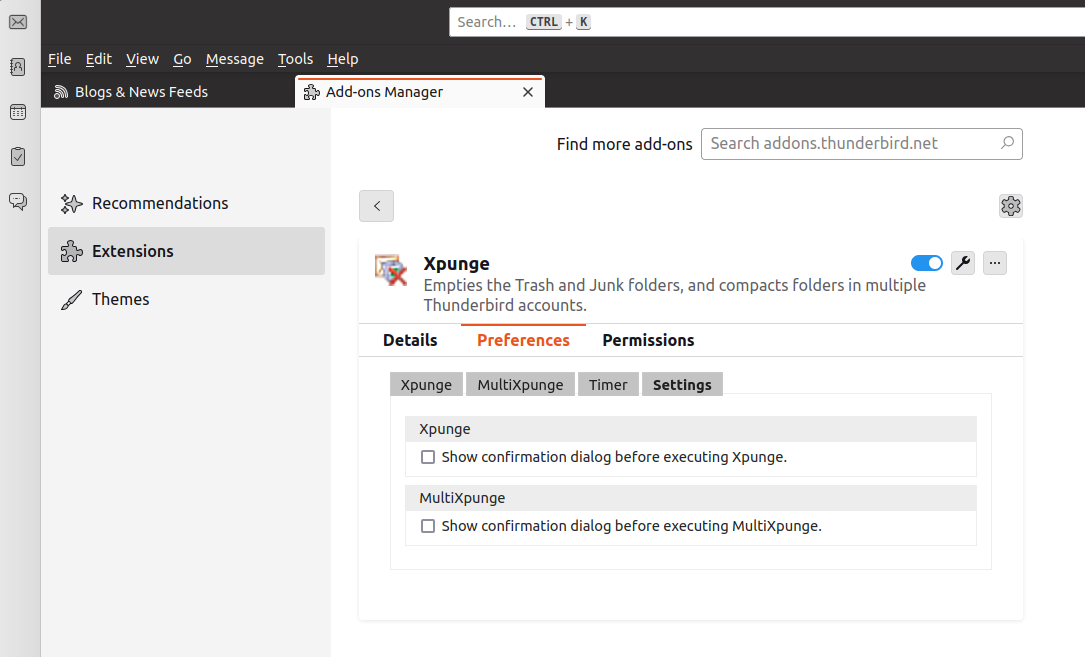
|